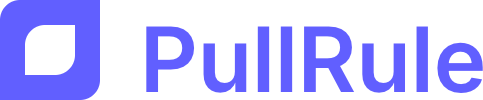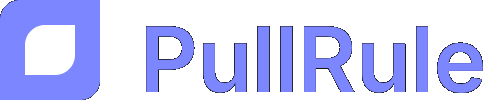Steps to connect GitHub
- Navigate to the Integrations section in the PullRule application.
- Integrations — where your GitHub accounts are listed
- Tracking repositories — where you manage which repositories are actively monitored
- Connect your GitHub account
- Approve the permissions requested by PullRule. This allows PullRule to access your repositories and pull requests.
- Select repositories you want to track. You can choose specific repositories or all repositories in your account.
- Add repositories to track
What happens after connecting?
Once connected:- PullRule will automatically import all existing pull requests from the selected repository.
- PRs are continuously synced, so any new pull requests created in the tracked repositories will be automatically added to PullRule.
- All scoring rules will apply to these PRs moving forward.
Need to disconnect GitHub?
You can disconnect your GitHub account at any time by going to the Integrations section and clicking the “remove integration” button next to your GitHub account. This will stop PullRule from syncing any new pull requests.Removing an integration or repository will also remove all attached data.